This post will explain the Unified Contact Store on Microsoft Lync 2013 and Exchange 2013 deployments.
What is this?
This is a feature who will share the contacts between all the Microsoft Office products. In fact, it will store all contact information in Exchange 2013 and make it available for :
- Lync Client 2013
- Exchange 2013
- Outlook 2013
- Outlook Web Access 2013
This makes the contacts available globally in the organization.
Prerequisites
You must be running Microsoft Lync Server 2013 and Exchange 2013.
- Users must use Lync 2013 to initiate the migration of contacts from Lync Server 2013 to Exchange 2013.
- User mailboxes must be migrated to Exchange 2013.
- You must have server-to-server authentication (Oauth) configured between Lync Server 2013 and Exchange 2013.
- Lync 2010 Client and older versions will not be able to work with UCS (they can only read contacts).
I will explain the process of creating an Oauth partnership with Exchange 2013 in my next post.
Activation
Ensure you get all the prerequisites before activating.
In order to test it, create a User Policy that you will assign to you before enabling everyone :
New-CsUserServicesPolicy -Identity "UserSvcPolicy-UCSEnabled" -UcsAllowed $True Grant-CsUserServicesPolicy -Identity "JohnDoeAdmin" -PolicyName "UserSvcPolicy-UCSEnabled"
After you see everything is working fine, you can activate UCS for all users, you only need to change the Global User Service Policy using PowerShell:
Set-CsUserServicesPolicy -Identity global -UcsAllowed $True
Check
On outlook 2013, got to Contacts and verify you have the Lync Contacts folder as in the picture :
On Lync Client, check the Lync Configuration Information page (Pres Ctrl and right click the Lync icon, then go to Configuration Information).
It may be an entry named Contact List Provider. It may have changed to UCS instead of Lync Server.